The Nutanix Cloud Bible
The purpose of The Nutanix Cloud Bible is to provide in-depth technical information about the Nutanix platform architecture and how it can enable smooth operations across cloud, edge, and core environments.
» Download this section as PDF (opens in a new tab/window)
To get started with Nutanix PowerShell Cmdlets, see PowerShell Cmdlets Reference on the Nutanix Support Portal.
The below will cover the Nutanix PowerShell Cmdlets, how to use them and some general background on Windows PowerShell.
At the time of writing, the latest available version is PowerShell 7.3.4
Commands outlined in this Nutanix Bible chapter may not apply to earlier PowerShell versions.
At the time of writing, the latest available version is Nutanix Cmdlets v2.0
Commands outlined in this Nutanix Bible chapter may not apply to other versions of the Nutanix Cmdlets.
Windows PowerShell is a powerful shell and scripting language built on the .NET framework. It is a very simple to use language and is built to be intuitive and interactive. Within PowerShell there are a few key constructs/Items:
Cmdlets are commands or .NET classes which perform a particular operation. They are usually conformed to the Getter/Setter methodology and typically use a Verb-Noun based structure. For example: Get-Process, Set-Partition, etc.
Piping is an important construct in PowerShell (similar to its use in Linux) and can greatly simplify things when used correctly. With piping you’re essentially taking the output of one section of the pipeline and using that as input to the next section of the pipeline. The pipeline can be as long as required (assuming there remains output which is being fed to the next section of the pipe). A very simple example could be getting the current processes, finding those that match a particular trait or filter and then sorting them:
Get-Service | where {$_.Status -eq "Running"} | Sort-Object NamePiping can also be used in place of for-each, for example:
# For each item in my array
$myArray | %{
# Do something
}
Below are a few of the key object types in PowerShell. You can easily get the object type by using the .getType() method, for example: $someVariable.getType() will return the objects type.
$myVariable = "foo"Note: You can also set a variable to the output of a series or pipeline of commands:
$myVar2 = (Get-Service | where {$_.Status -eq "Running"})$myVar3 = (Get-Process | where {$_.ProcessName -eq "Chrome"})In this example the commands inside the parentheses will be evaluated first then variable will be the outcome of that.
$myArray = @("Value","Value")Note: You can also have an array of arrays, hash tables or custom objects
$myHash = @{"Key" = "Value";"Key" = "Value"}Get the help content for a particular Cmdlet (similar to a man page in Linux)
Get-Help Cmdlet NameExample:
Get-Help Get-ProcessList properties and methods of a command or object
<expression or object> | Get-MemberExample:
$someObject | Get-MemberThe Nutanix Cmdlets can be downloaded directly from the Prism Central UI and can be found on the drop down in the upper right hand corner:
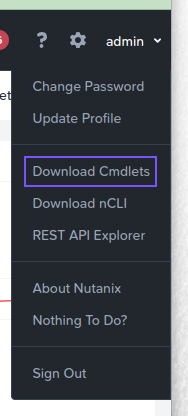
The current Nutanix Cmdlet v2.0 reference can be found on the Nutanix Portal.
Get-Command -Module Nutanix.Prism.CommonGet-Command -Module Nutanix.Prism.Ps.CmdsPrompt for all connection details and accept valid SSL certificates only:
Connect-PrismCentralSupply connection details (excluding password), accept valid and invalid SSL certificates:
Connect-PrismCentral -AcceptInvalidSSLCerts -Server <prism_central_ip_addres> -UserName <username>Get-VMAssign to variable:
$searchString = "my-vm-name"
$vms = Get-VM | where {$_.vmName -match $searchString}
Interactive:
$myVm = Get-VM | where {$_.vmName -match "myVmName"}Interactive and formatted:
$myVm = Get-VM | where {$_.vmName -match "myVmName"} | ftGet-StorageContainerGet-StorageContainer | where {$_.name -like "Nutanix*"}Get-NetworkGet-Network | where ${_.name -eq "Default"}Disconnect-PrismCentralThe information in the following section applies to legacy Nutanix Cmdlets and PowerShell versions only. It has been left here for legacy support. Where possible, new users are recommended to install the latest version of both PowerShell and the Nutanix Cmdlets.
The Nutanix Cmdlet v1.0 reference can be found on the Nutanix Portal.
Check if snapin is loaded and if not, load
if ( (Get-PSSnapin -Name NutanixCmdletsPSSnapin -ErrorAction SilentlyContinue) -eq $null )
{
Add-PsSnapin NutanixCmdletsPSSnapin
}
Get-Command | Where-Object{$_.PSSnapin.Name -eq "NutanixCmdletsPSSnapin"}Connect-NutanixCluster -Server $server -UserName "myuser" -Password (Read-Host "Password: " -AsSecureString) -AcceptInvalidSSLCerts
Set to variable
$searchString = "myVM"
$vms = Get-NTNXVM | where {$_.vmName -match $searchString}
Interactive
Get-NTNXVM | where {$_.vmName -match "myString"}Interactive and formatted
Get-NTNXVM | where {$_.vmName -match "myString"} | ftSet to variable
$vdisks = Get-NTNXVDiskInteractive
Get-NTNXVDiskInteractive and formatted
Get-NTNXVDisk | ftSet to variable
$containers = Get-NTNXContainerInteractive
Get-NTNXContainerInteractive and formatted
Get-NTNXContainer | ftAssign to variable
$pds = Get-NTNXProtectionDomainInteractive
Get-NTNXProtectionDomainInteractive and formatted
Get-NTNXProtectionDomain | ftSet to variable
$cgs = Get-NTNXProtectionDomainConsistencyGroupInteractive
Get-NTNXProtectionDomainConsistencyGroupInteractive and formatted
Get-NTNXProtectionDomainConsistencyGroup | ft©2025 Nutanix, Inc. All rights reserved. Nutanix, the Nutanix logo and all Nutanix product and service names mentioned are registered trademarks or trademarks of Nutanix, Inc. in the United States and other countries. All other brand names mentioned are for identification purposes only and may be the trademarks of their respective holder(s).